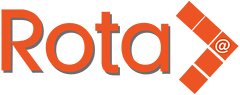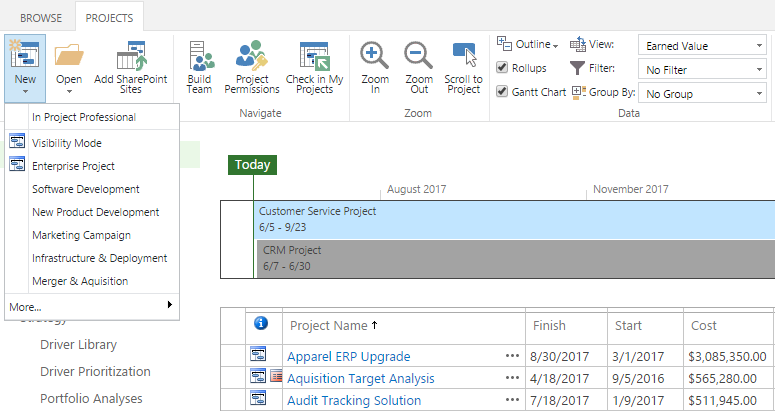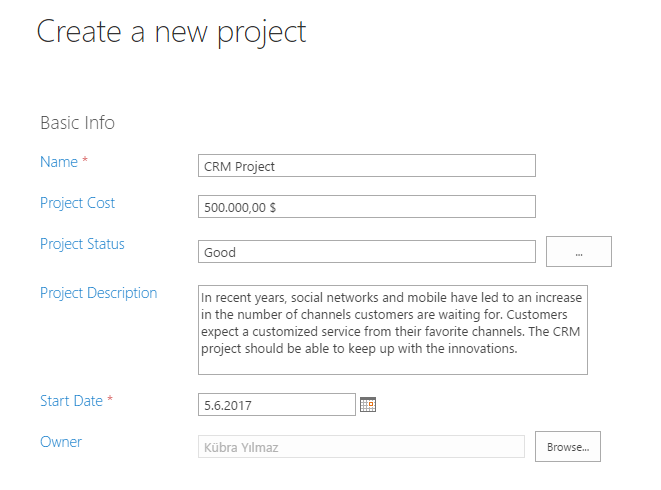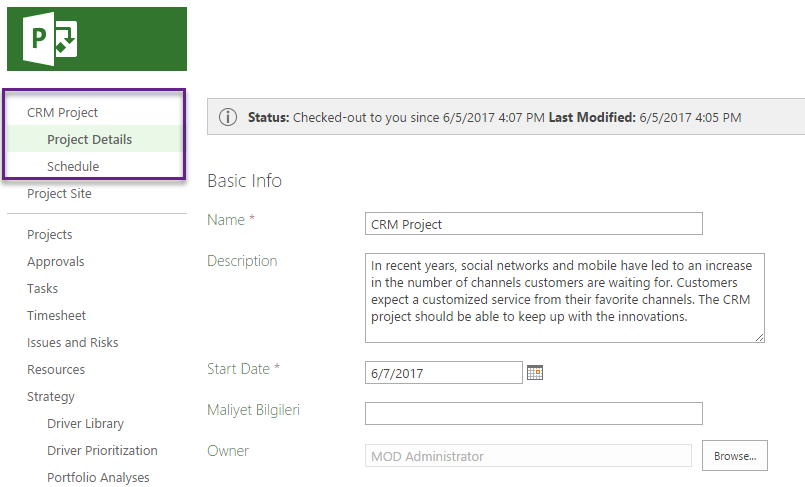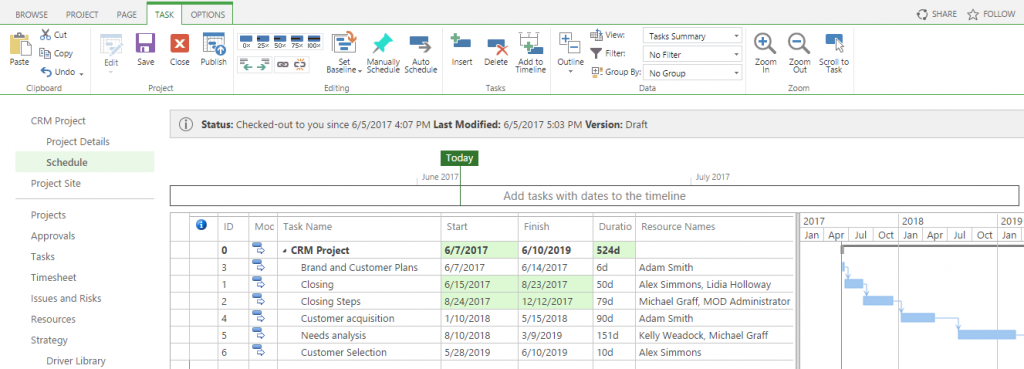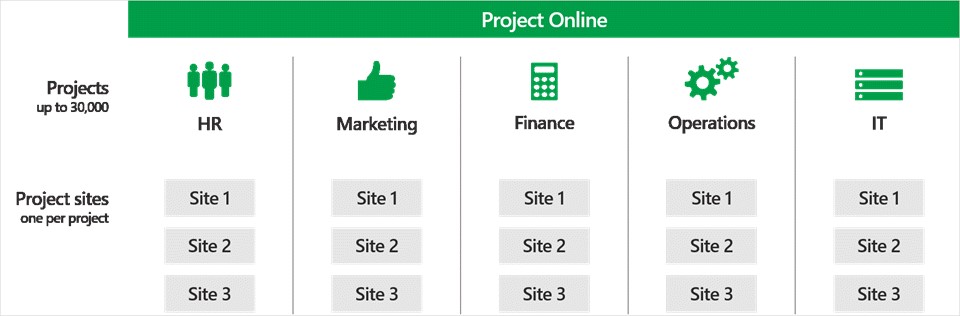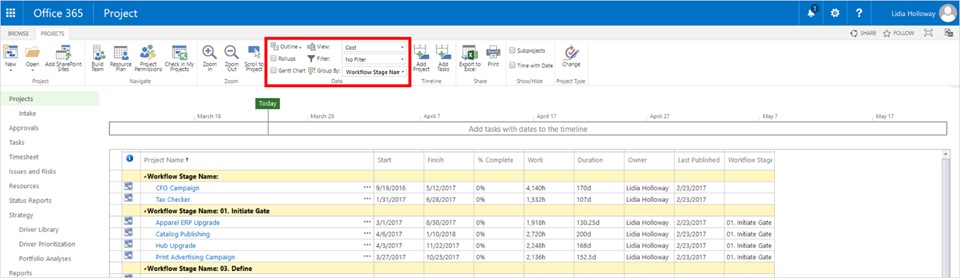In the past, Project Online only allowed for 5,000 projects. Today, that increases six-fold, enabling us to create and manage up to 30,000 projects in the cloud.
Microsoft Project group announce several updates that improve performance and help us get the project information we need faster. One of these updates is the ability to create more project sites—also called subsites or collaboration sites. Before, there was a limit of 2,000 project sites. If we wanted more, we had to split them into multiple Project Web App (PWA) sites, impacting team productivity. Now, there’s a one-to-one relationship between projects and project sites. For example, if our Operations department creates 4,000 projects, it can also create 4,000 project sites across multiple site collections, boosting collaboration and information-sharing among project teams. Additionally, we can set the destination of these project sites in the Enterprise Project Type (EPT) template to help streamline project creation.
![project 1]()
Divide projects and project sites among different departments, as shown here, or host all 30,000 in a single place—whatever works best for your business.
Access the Project Center data faster
More projects also means more data. Every time you go to the Project Center, Project Online calculates aggregate information—like total cost of all projects—which slows the time it takes to pull up that page. Going forward, you have the option to disable rollup groups and Gantt charts, bringing you the project data you need faster—especially as you create more and more projects. Microsoft also expedited the process for displaying a list of projects within Project Center and improved the custom filtering feature to help you quickly find the right project data.
![project 2]()
Filter data rollup and Gantt chart groups to find Project Center information faster.
Microsoft also released OData performance enhancements to decrease the transmission time for retrieving data from project reports. This is particularly helpful if you use SQL Server Integration Services to transfer data from Project Online into your own warehouse. You can download all your data at once, then pull the changed records at regular intervals to keep project data updated.
Lastly, Microsoft added modify dates to the following entities:
- AssignmentBaseline
- AssignmentBaselineTimephasedData
- AssignmentTimephasedData
- Engagement
- EngagementsTimephasedData
- ProjectBaseline
- TaskBaseline
- TaskBaselineTimephasedData
- TaskTimephasedData
- TimesheetLineActualData
- ResourceDemandTimephasedData
- ResourceTimephasedData
You can access to original text and frequently asked questions from the Microsoft web page with the help of the following URL below.
https://blogs.office.com/2017/04/03/create-and-manage-up-to-30000-projects-in-project-online/